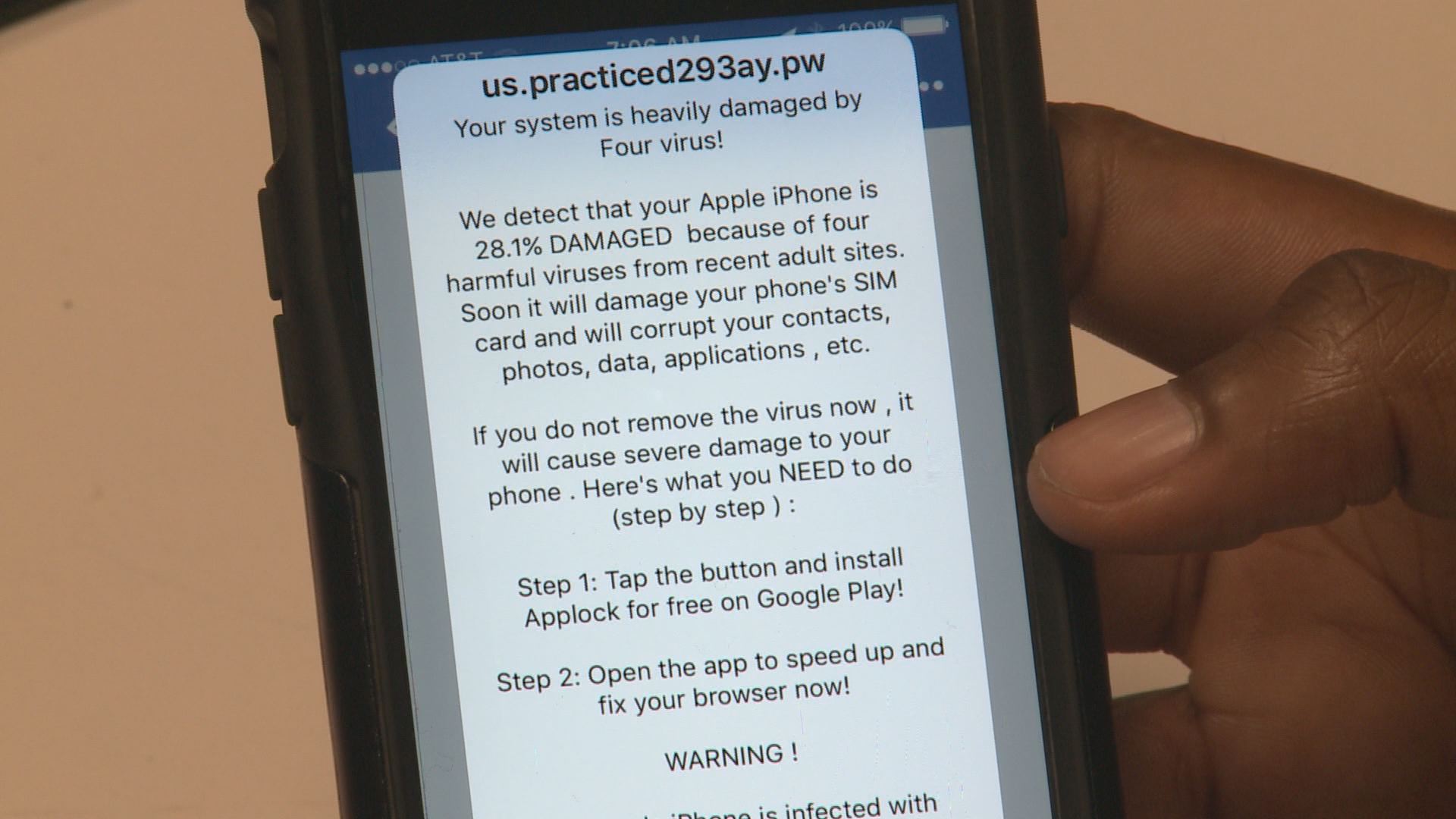Maybe you've seen it. A message on your cell phone or tablet warning your device is infected by a virus.
We wanted to know whether the message we saw on an iPhone is legit. So we went to Sayed Ahmed, an Apple-certified technician and co-founder of ITechShark in Brentwood.
The message is ominous and specific, warning the phone is 28.1% infected by four different viruses. It claims the device's SIM card, contacts, photos, data and applications will be corrupted if you don't immediately download an app to remove the viruses. But our expert says don't worry.
“There's a virus and there's a pop-up and they're two different things” said Ahmed. “But the common issue that happens on a daily basis are the pop-ups and it's pretty common now. We get pretty much one customer a day with that issue."
Ahmed says the message is annoying, but otherwise harmless as long as you don't follow the instructions.
As it turns out, the pop-up message itself is the "virus" to worry about, though not a particularly harmful one if you simply ignore it and don't download the app it redirects you to.
Many people routinely see these once they start browsing the web on their phones. Once the user lands on certain shady or poorly maintained websites that are rife with malicious code, the 'ad' secretly installs itself in your phone's browsing cache so it can later display the pop-up hijacking advertising systems on many popular websites.
From what we've heard from viewers, it particularly likes spam pop-ups when people click on legitimate links to news or other websites in the Facebook app, making it nearly difficult to view the actual article or website.
How do I get rid of these?
Even though you could simply ignore it, it's still very annoying to deal with. Thankfully, you should be able to easily get rid of it.
Because the pop-up typically installs itself in your internet cache, all you need to do to get rid of it: routinely delete your browsing history and cache.
For iPhone/iPads, simply go to your settings app (the grey cog icon), scroll down about halfway and select Safari (or the browsing app you use), scroll down to bottom of the Safari page and select "Clear history and website data." For good measure, you should also make sure all the options in the "Privacy & Security" section are checked green.
The same goes for Android users, though the process is a little different because many apps save a cache.
Find the 'settings' app (also a cog icon), find "Apps" or "Applications" in the menu, then locate the apps you want to cache clear (Google Chrome and Facebook, for example), then tap on "Storage." From there, tap the second option of "clear cache." Do not click "clear data," as you could erase website bookmarks or other saved data in the app.
If none of these options work, there's likely more to it than a file installed in your cache -- possibly and app or file downloaded in the past causing a similar issue.