UT is investigating after an online gathering was interrupted by what's being called a racist Zoom bombing.
UTK Chancellor Donde Plowman said several students, along with the dean of students and staff "had to endure acts of racism disguised by online anonymity."
She said the Zoom line was shut down immediately, and private discussions of care and compassion began.
"Zoom bombing" is where uninvited attendees enter into a video teleconference meeting with the intent of sharing hateful or threatening language or imagery. The FBI said it has received numerous reports of "Zoom bombing" since the COVID-19 outbreak started.
It's happening more as most colleges and universities have moved to online learning, and Plowman said she knows of it happening at least twice at UTK.
"I am heartbroken that at a time when our campus community is having to endure so much, work so hard, and be so resilient in the face of an invisible virus, cowards are working in the shadows to spread hate and hurt," Plowman said.
"Vol is a Verb, and that means we condemn acts of racism and act to support our deeply held principles that everyone matters and everyone belongs. We will shine light into the shadows," she continued.
Plowman said The Office of Information Technology is working to track down the people responsible. They are also looking at ways to protect any future online gatherings.
"We have again been faced with acts of hate. We will keep taking action to create the campus we want, whether we are on Rocky Top or online. We will stand as a Volunteer community—stronger together," Plowman said.
Zoom has written a blog including tips on how to avoid becoming victim to a "Zoom bombing."
- Lock the meeting: It’s always smart to lock your front door, even when you’re inside the house. When you lock a Zoom Meeting that’s already started, no new participants can join, even if they have the meeting ID and password (if you have required one). In the meeting, click Participants at the bottom of your Zoom window. In the Participants pop-up, click the button that says Lock Meeting.
- Set up your own two-factor authentication: You don’t have to share the actual meeting link! Generate a random Meeting ID when scheduling your event and require a password to join. Then you can share that Meeting ID on Twitter but only send the password to join via DM.
- Remove unwanted or disruptive participants: From that Participants menu, you can mouse over a participant’s name, and several options will appear, including Remove. Click that to kick someone out of the meeting.
- Allow removed participants to rejoin: When you do remove someone, they can’t rejoin the meeting. But you can toggle your settings to allow removed participants to rejoin, in case you boot the wrong person.
- Put ‘em on hold: You can put everyone else on hold, and the attendees’ video and audio connections will be disabled momentarily. Click on someone’s video thumbnail and select Start Attendee On Hold to activate this feature. Click Take Off Hold in the Participants list when you’re ready to have them back.
- Disable video: Hosts can turn someone’s video off. This will allow hosts to block unwanted, distracting, or inappropriate gestures on video or for that time your friend’s inside pocket is the star of the show.
- Mute participants: Hosts can mute/unmute individual participants or all of them at once. Hosts can block unwanted, distracting, or inappropriate noise from other participants. You can also enable Mute Upon Entry in your settings to keep the clamor at bay in large meetings.
- Turn off file transfer: In-meeting file transfer allows people to share files through the in-meeting chat. Toggle this off to keep the chat from getting bombarded with unsolicited pics, GIFs, memes, and other content.
- Turn off annotation: You and your attendees can doodle and mark up content together using annotations during screen share. You can disable the annotation feature in your Zoom settings to prevent people from writing all over the screens.
- Disable private chat: Zoom has in-meeting chat for everyone or participants can message each other privately. Restrict participants’ ability to chat amongst one another while your event is going on and cut back on distractions. This is really to prevent anyone from getting unwanted messages during the meeting.